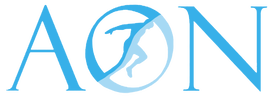A weebly theme is a CMS theme not an HTML theme so do not expect to see the contents of demo website.
The design and features of the theme is exactly the same because we used the very theme you bought to build the demo website.
When we created the demo website, we saw exactly what you are seeing now (assuming you just created new weebly website). We saw some default content sections with texts and images from weebly. We deleted those content sections, installed this theme and then added our own contents.
Weebly theme is a CMS theme that makes it easy to build your website by simply dragging and dropping content boxes. It’s theme doesn’t come with texts and images. Those contents you see on your newly created weebly website came with the website you just created, not the theme.
CMS THEME
A CMS theme (like WordPress theme) enables you edit and build website content very easily, usually by drag and drop and/or click to edit information.
A CMS theme will not come with contents of demo website and this is same for Weebly, WordPress, Joomla, etc. but will have the same design and styling, page layouts and features seen on the demo website.
HTML THEME
An HTML theme comes with contents of its demo website but you must know how to code or at least edit information within an HTML document in order to build and manage your website contents.
You can keep this page on or delete it.
If you wish to keep it on, make sure you hide it from navigation and from search engines.
You can delete it for now and only create it again when you have a need for it.
All these contents will still be there.